To change the design of one of your CRIBFLYER single property websites sign-in to your admin panel and click the Properties icon on the right-side menu bar. Then click on your desired property.
Next, click the Edit Website Design button or link. Both take you to the same Website Editor screen.
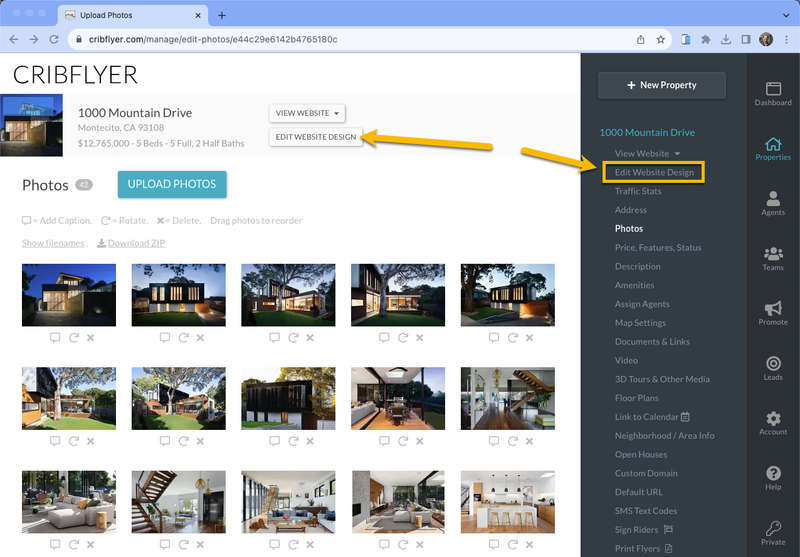
When the Website Editor loads click the Design & Layout button to open the website sections menu.
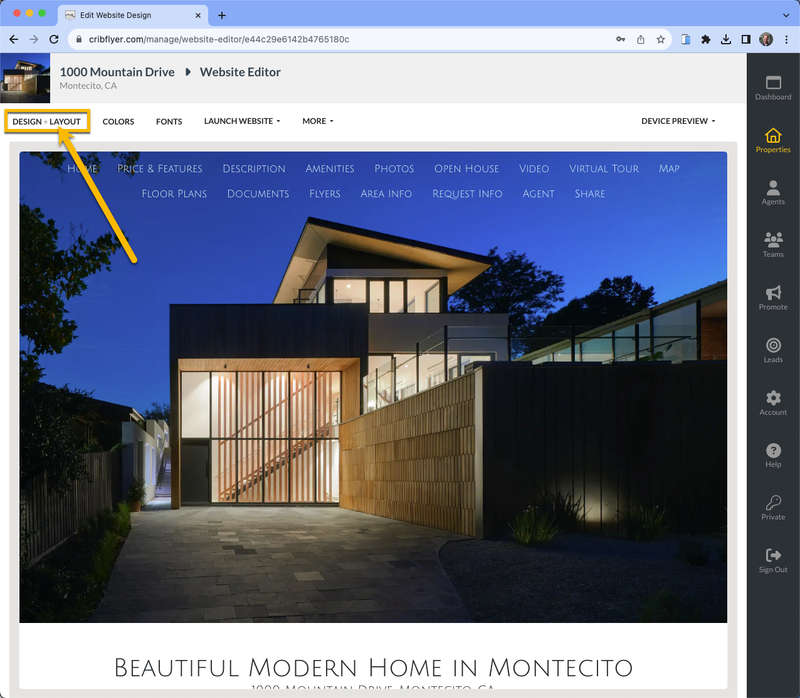
Click a section on the Website Sections menu to see a list of design options. For this example we'll select the Top Header section.
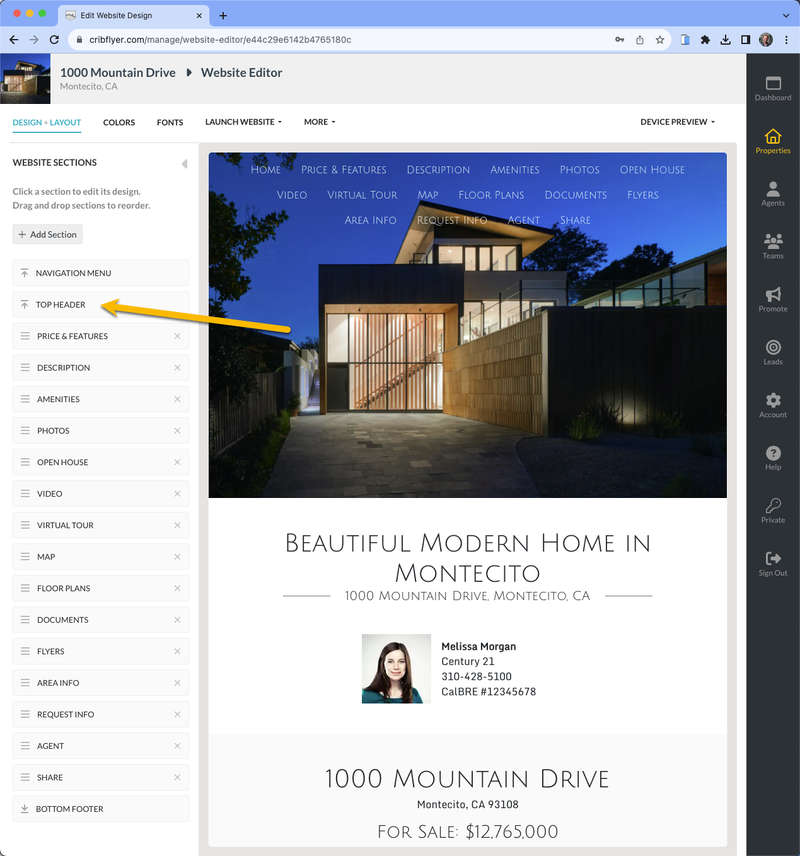
Browse the list of design options and then choose your favorite layout template for this section and click the Apply Template button.
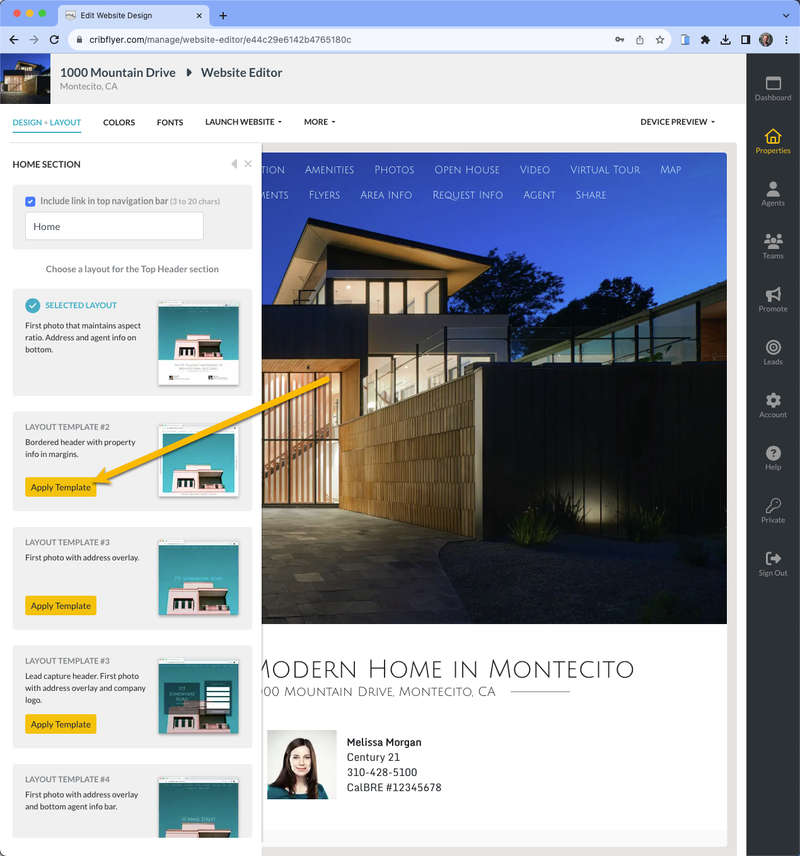
After your selected layout has been applied to the website the preview frame will reload to show your chosen design. The left menu will also reload to indicate your selected template is now the current one.

Repeat the process above and select your favorite design for all sections of the website.
After doing this any new property websites you add in the future will inherit the design and layout settings from the most recently added website prior to it. This way you should only have to make minor design changes (if any) to newly added properties. In other words you should only need to choose a layout template once for each section and subsequent sites will only require minor or no modifications. This also applies to color and font settings which also carry over from the most recently added website.