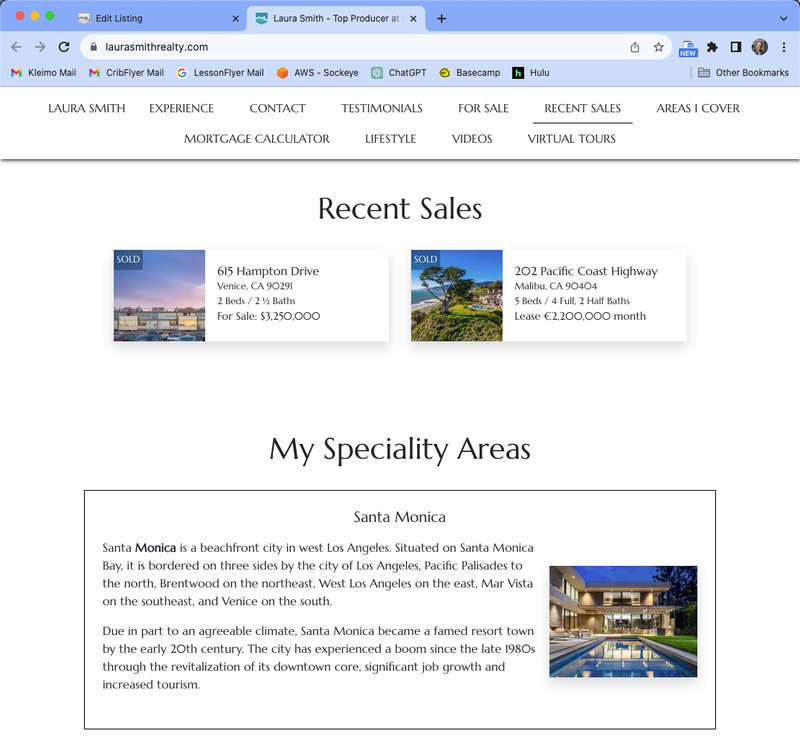This article shows how to display your sold properties on an agent website.
There are two ways to display properties on an Agent Website.
You can display single property websites from your account that have been marked as sold OR you can add properties as Other Listings and show them on pages of your agent website.
Method 1: Use this method if the property (or properties) you'd like to display as sold on your Agent Website have already been added to your CRIBFLYER account as Single Property Websites.
First up, make sure the Single Property Website is assigned to the agent's website.
Navigate to the Agents section and select the corresponding agent. Then visit the Single Properties Websites screen for the agent to see what properties they are associated with. If you don't see the property in question in this list then use the dropdown menu to assign it to the agent. See the screenshot below for reference.
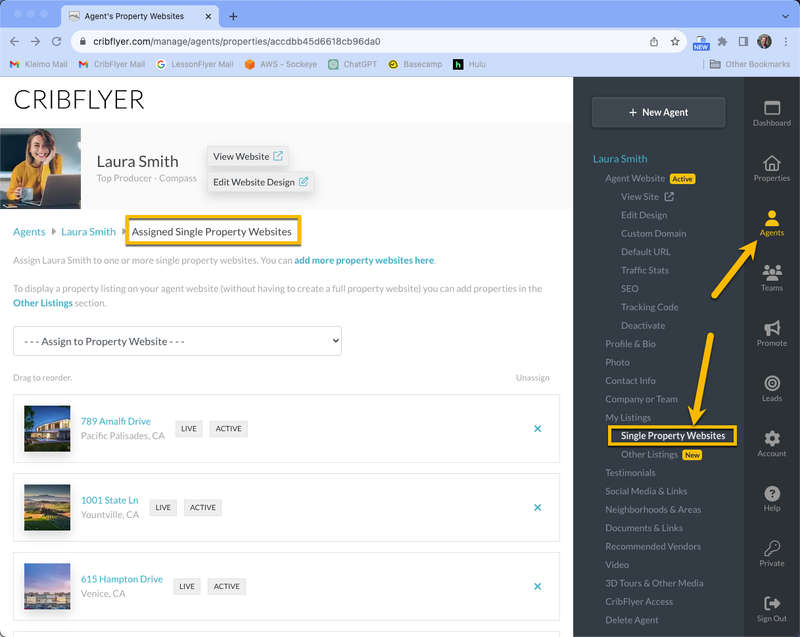
Next, click the Properties icon on the right-side menu bar and select the property in question. Then visit the Price, Features, Status screen for the property and change the Availability Status to Sold. Then click Save Changes.
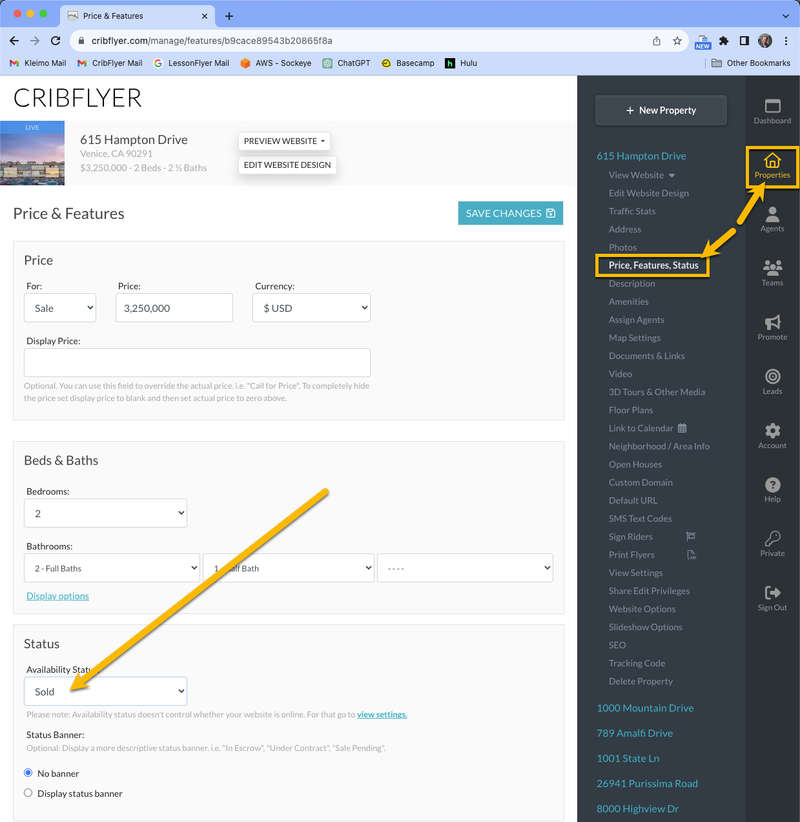
Next, go to the View Settings screen for the property and make sure it's set to one of the Live settings. If the property is set to hidden or disabled it won't show on your agent site at all.
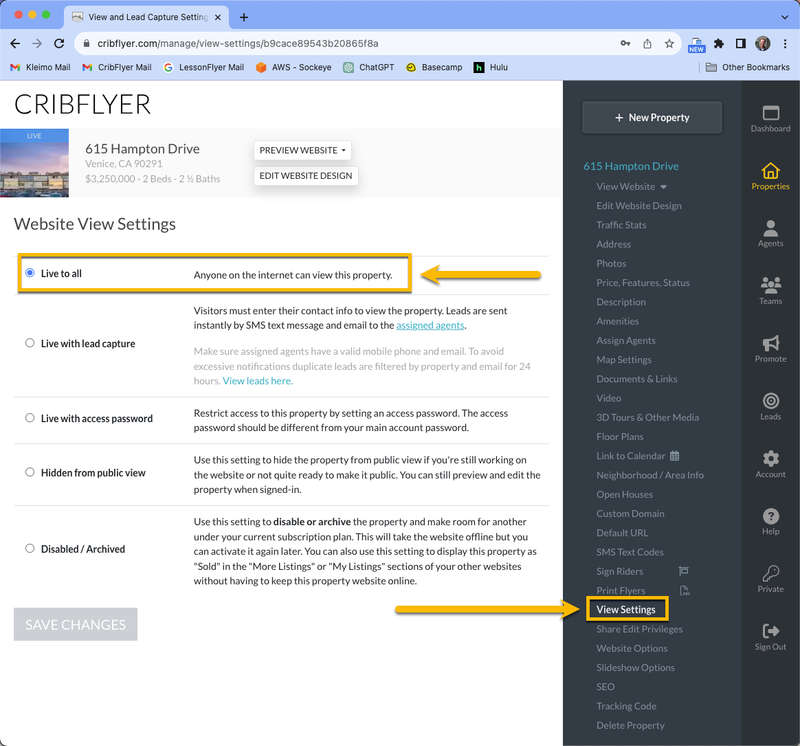
Then navigate back to your Agent and go to their Edit Website Design screen. Click the button to open the Design & Layout menu and then click on Recent Sales.
Note: If you don't see a website section for Recent Sales or Sold Listings click the Add Section button at the top of the Design & Layout menu to add it to your website.
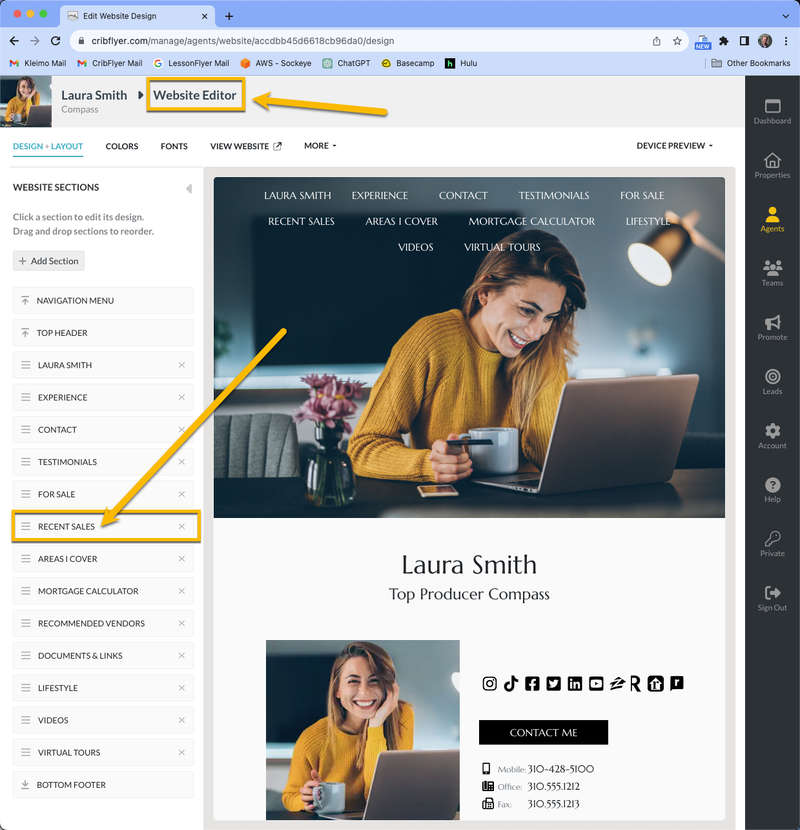
Your sold property should now appear in the Recent Sales section of your agent website.
See the screenshot below and note that you can also customize the name of this section and its navigation tab. For example, you can change the name the section to anything you like such as Sold Listings, Past Sales, etc.
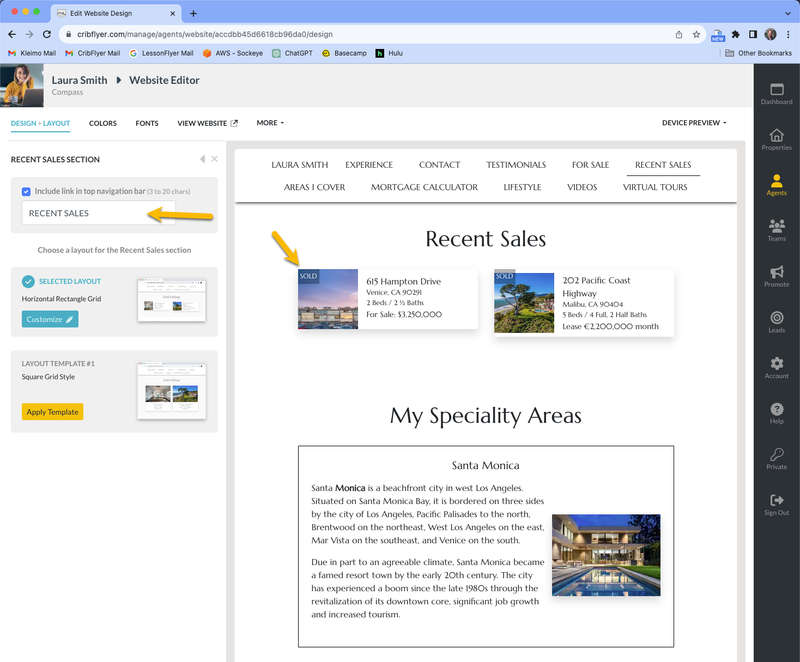
Method 2: With Agent Websites you have the option to display sold or current listings without them having to be Single Property Websites in your account. This can save you money as you don't have to incur the cost of hosting them as dedicated and separate single property websites.
To do this you can add properties as Other Listings under the agent. See the screenshot below for reference on where to add them.
Properties added as Other Listings will display on pages of the agent website (instead of being separate dedicated single property websites on a different domain/URL).
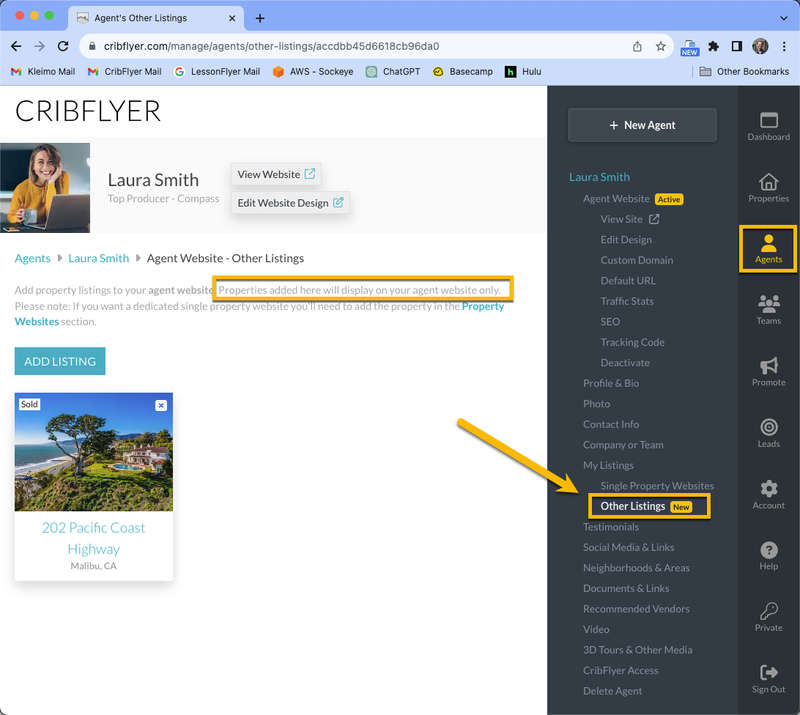
Add your desired properties on the Other Listings screen under your agent. See screenshot above for reference. Then click each of them and set the Availability Status to Sold. Other Listings marked as sold will now appear on your agent website.
Properties added as Other Listings will be displayed as a page of your agent website.
Single Property Websites shown on your agent website will open in a new browser tab when clicked (because they're separate websites).
For example in our screenshot below the 615 Hampton Drive property opens in a new browser tab because it was added to our CRIBFLYER account as a Single Property Website while the 202 Pacific Coast Highway property will display as a page on the agent website because it was added to our CRIBFLYER account as an Other Listing.