The CRIBFLYER White Label account domain feature lets you use your own domain name (URL) to showcase your properties instead of the CribFlyer.com default domain. It's a great option if you want a "branded" experience.
After set up, each of your properties will display on a unique page/URL on your domain instead of the default cribflyer.com domain.
Most of our customers who use this feature create a sub domain of their primary company domain. For example, if your existing company website is MyCompany.com you could create a sub-domain called listings.mycompany.com or properties.mycompany.com. Then each of your properties will have it's own URL such as:
listings.mycompany.com/1234-ocean-avenue
or...
properties.mycompany.com/beach-house-for-sale
The page (URL) of each property can be customized. For example, it could be the property address /1234-ocean-avenue or anything you want such as /beach-house-for-sale.
When using an account domain you can still buy individual custom domains and use them to host a single property website. For example, if you have a property on properties.mycompany.com/beach-house-for-sale you can still buy a dedicated domain to override the web address with something like: www.BeachHouseForSale.com.
The home page (a.k.a. index page) of your account domain will display a grid with all your active properties. Each property is clickable and leads to the single property website or page for that property.
To set up an account domain sign-in to your CRIBFLYER admin panel and go to the "Account" section using the right side-menu bar.
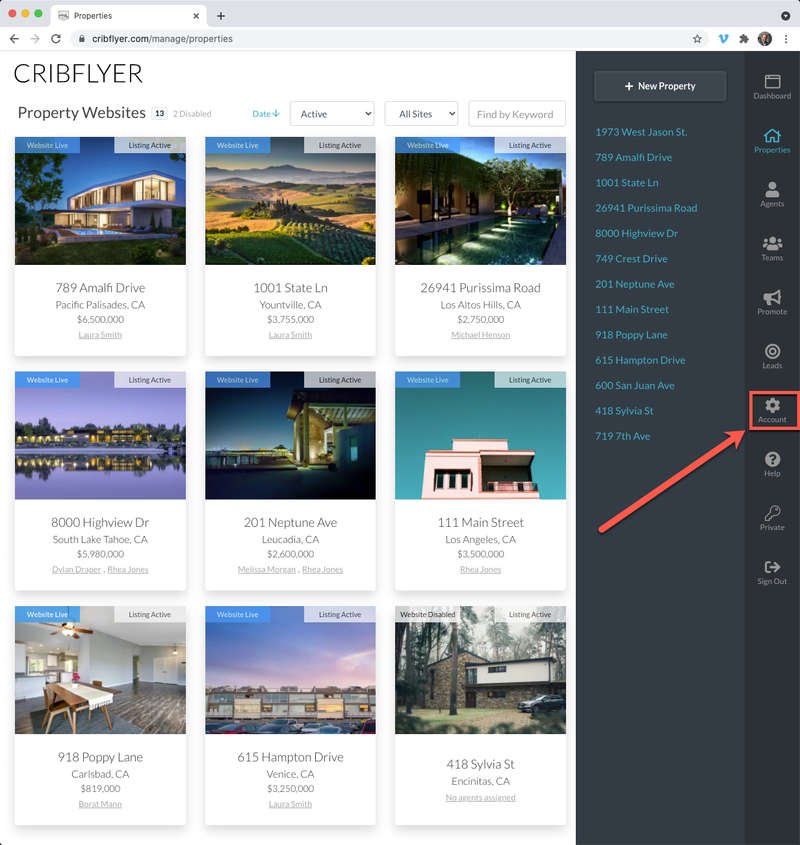
Click on the Account Domain link under White Label.
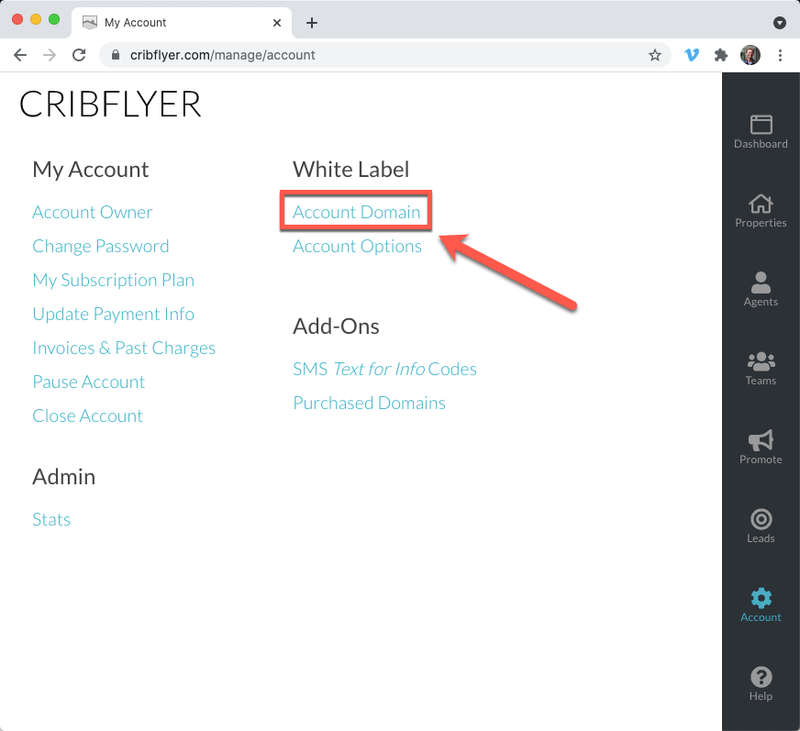
Enter your desired white label account domain and click the "Add Domain Name" button. This must be a Top-Level-Domain that you aready own. For example, if you enter listings.mycompany.com then you must already own the domain mycompany.com.
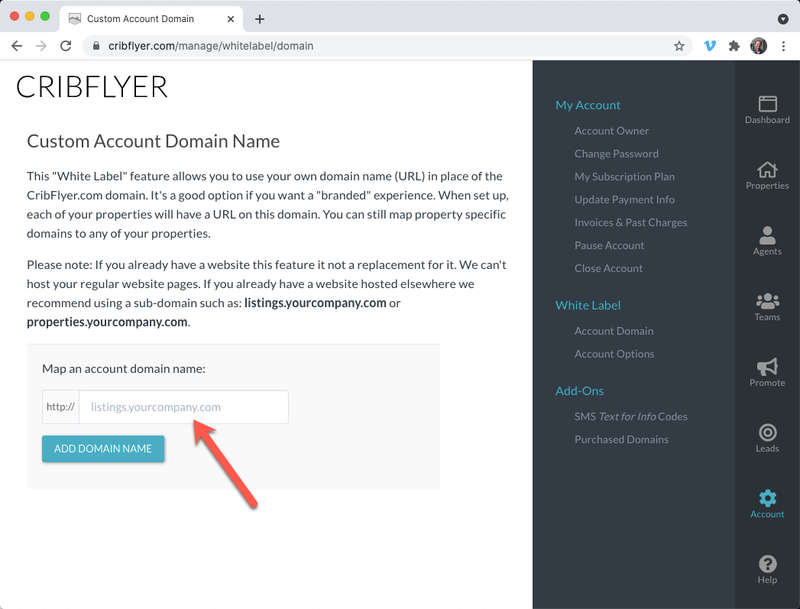
Then follow our domain set up instructions. You'll need to sign-in to the account where you purchased the domain name, i.e. at GoDaddy.com or similar and edit your DNS settings per the instructions given.
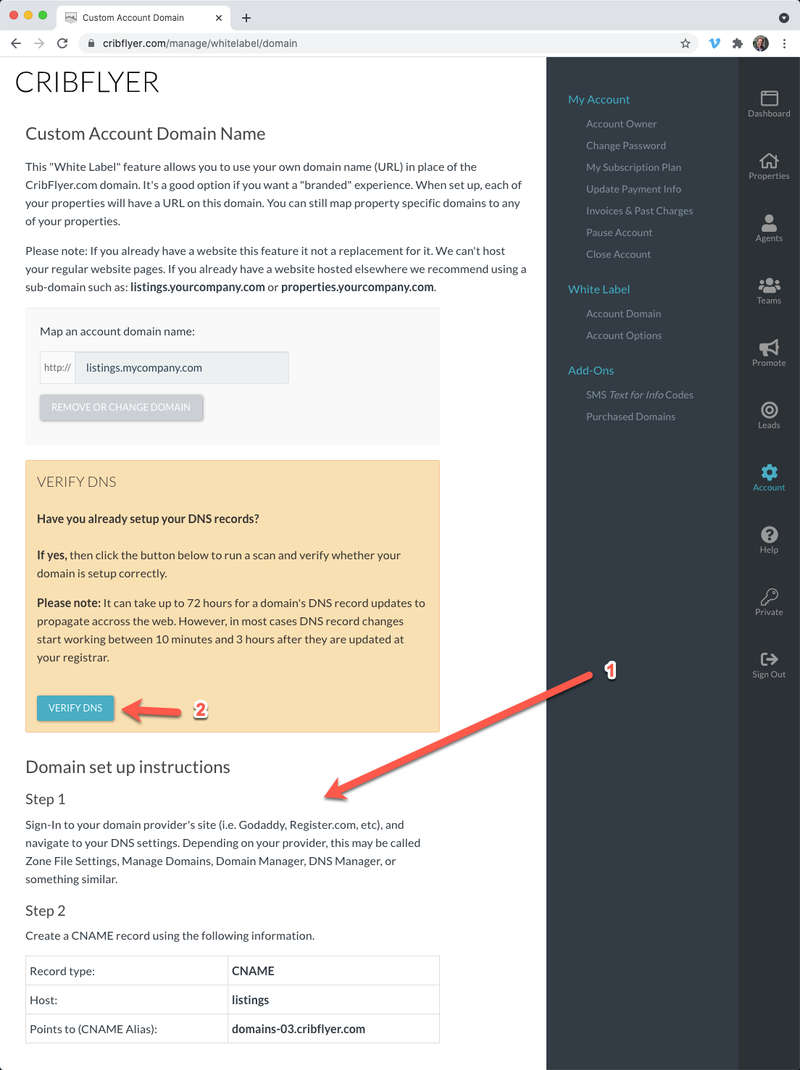
Wait about 20 minutes for the DNS changes you made above to take effect. After that click the "Verify DNS" button also shown in the screnshot above.
After your DNS updates have been verified your account domain will become active.
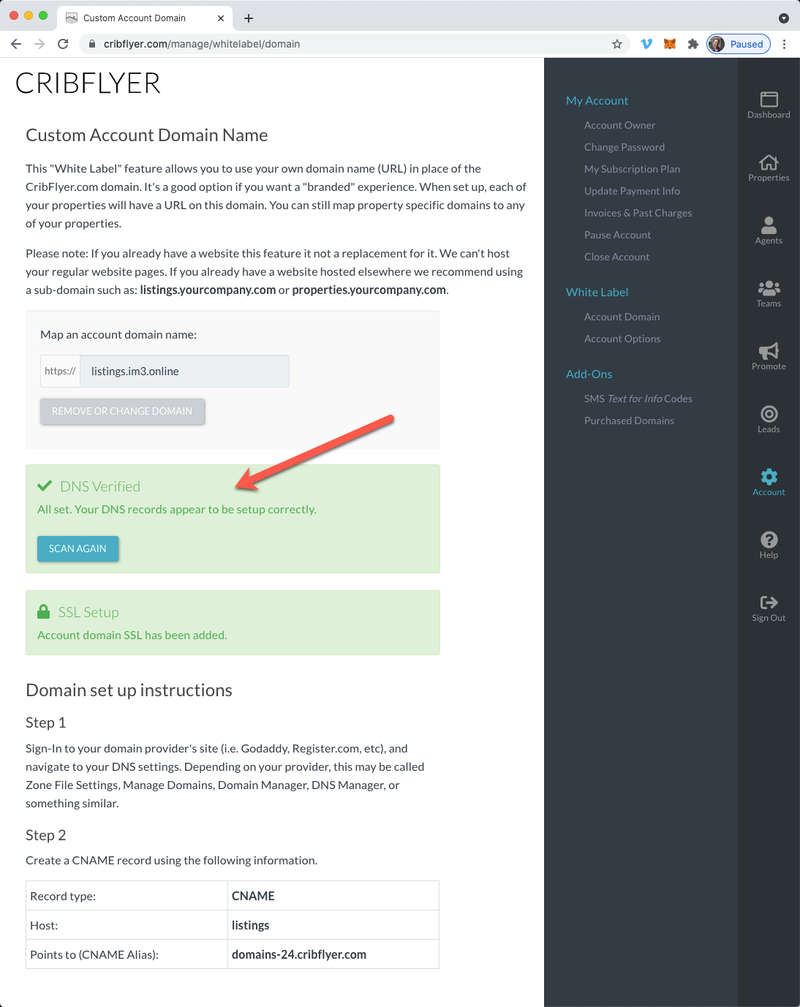
Click the "Account Options" link under the White Label menu. This screen let's you choose from 3 options on how to display the root (home/index) page of your account domain. Most customers choose to show a grid with their active properties.
If you upload your company logo it will display at the top of your account domain's home/index page (above the grid of properties). If you also include your primary company URL it will connect your white label domain back to your main company website by making your logo clickable.
You can also choose to remove the "Website by CRIBFLYER" branding that appears by default at the bottom of your websites.
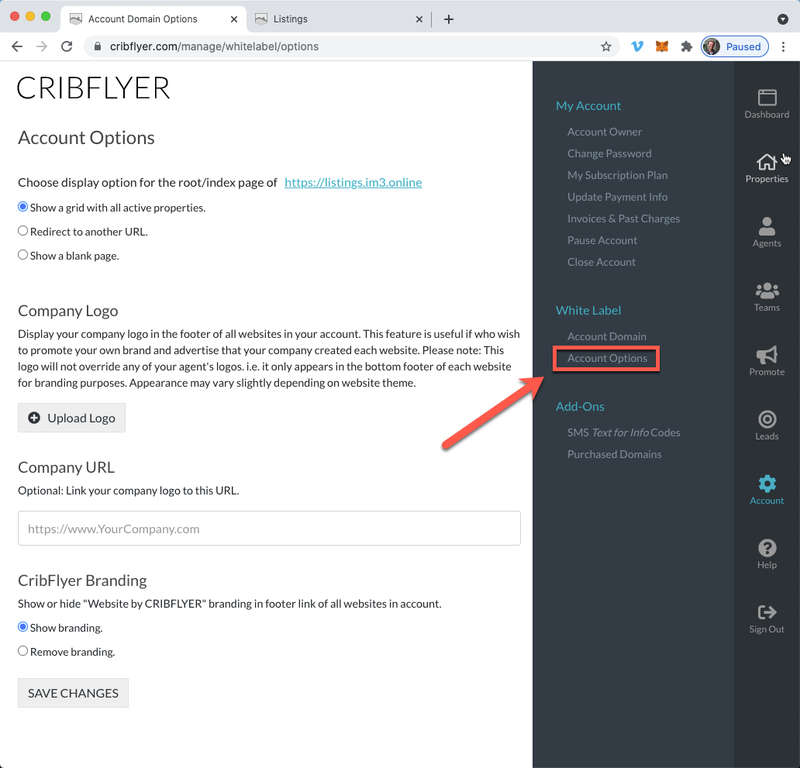
Here's an example of what the home/index page of a white label domain looks like when the "show a grid with all active properties" option is selected. Each listing is clickable and opens the property's website in a new browser tab or window.
The sign-in button in the upper right corner takes you to a sign-in page (also hosted on your white label domain) that doesn't show any CRIBFLYER branding on it.
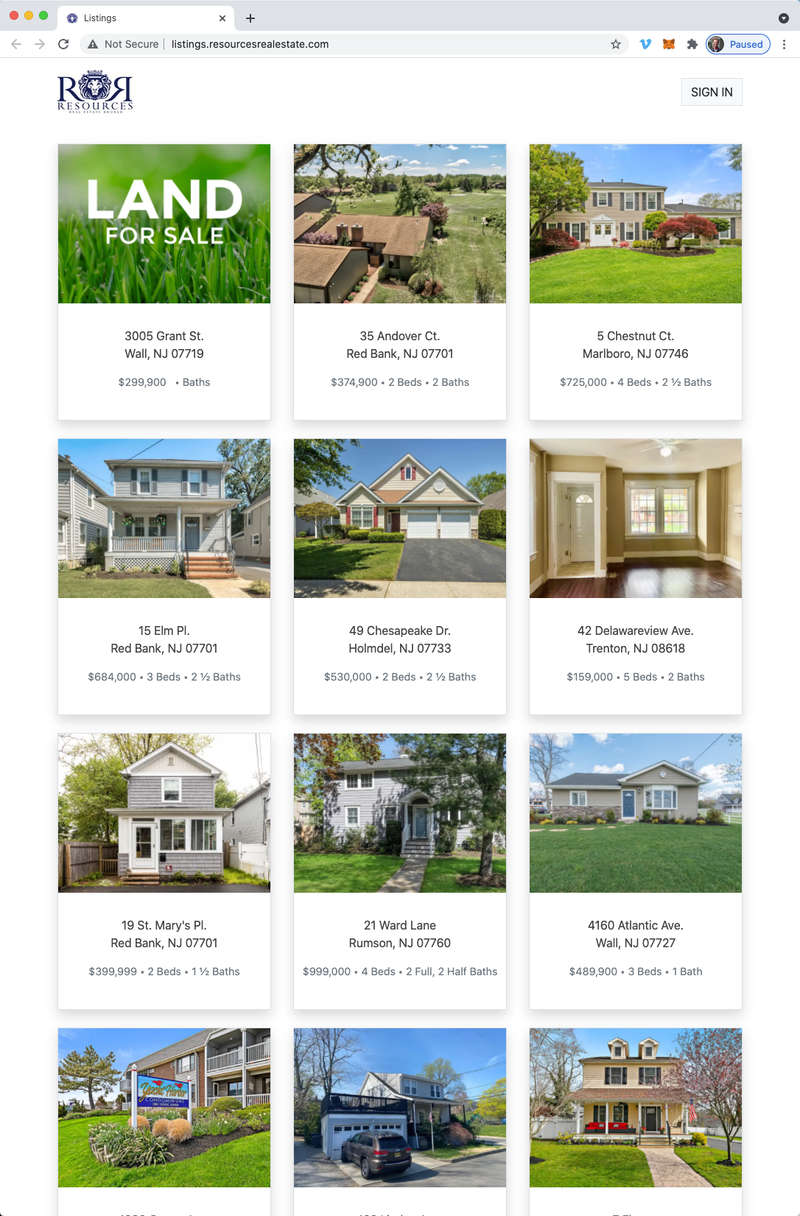
When you sign-in to the admin panel from your white label domain your company logo appears in the header (CRIBFLYER branding is removed and replaced with yours). The admin panel is also hosted directly on your white label domain (instead of cribflyer.com).
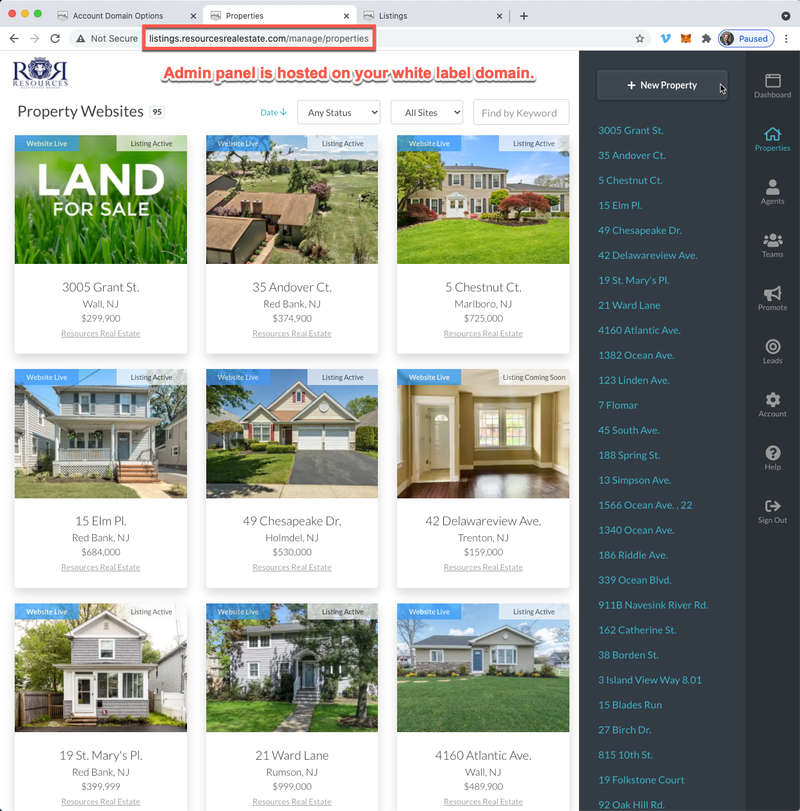
An SSL certificate can be added to your white label account domain upon request for an additional cost of $10/year. Just reach out to us using the help/support contact form.